


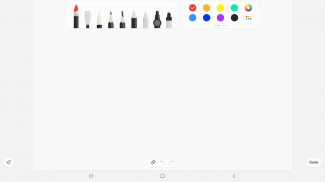
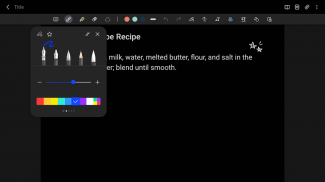
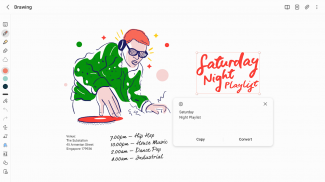
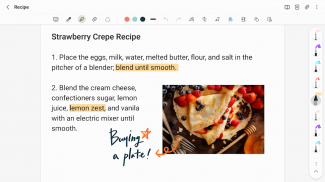
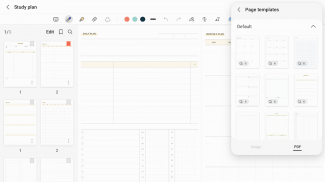
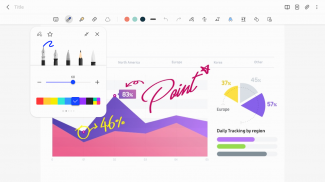
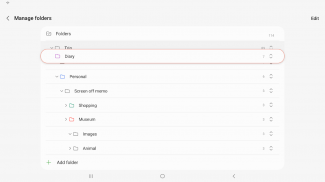
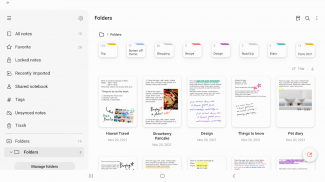
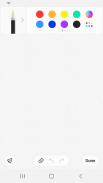
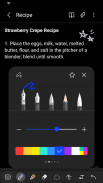
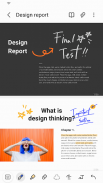
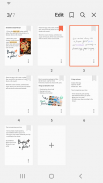
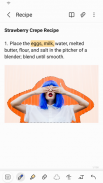
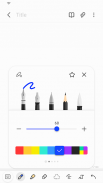
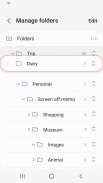
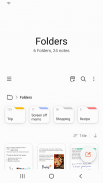
Samsung Notes

Deskripsi Samsung Notes
Samsung Notes dapat membuat dan mengedit dokumen di ponsel, tablet, atau PC dan berkolaborasi dengan orang lain.
Pengguna dapat menambahkan anotasi ke PDF menggunakan S Pen dan membuat dokumen dengan gambar atau suara.
Itu juga dapat digunakan dengan menghubungkan dokumen dengan berbagai aplikasi seperti PDF, Microsoft Word, Microsoft PowerPoint, dll.
Coba buat catatan baru.
Anda dapat membuat catatan baru dengan mengetuk + di pojok kanan bawah layar utama.
Catatan yang baru dibuat akan memiliki ekstensi “sdocx”.
Lindungi catatan Anda.
1. Di layar utama, ketuk Opsi Lainnya di pojok kanan atas, pilih Pengaturan, lalu pilih Kunci Catatan.
Kemudian pilih metode penguncian catatan dan kata sandi.
2. Kunci catatan yang ingin Anda lindungi dengan mengetuk Opsi Lainnya di layar catatan yang ingin Anda lindungi dan pilih Kunci Catatan.
Buat catatan tulisan tangan.
Ketuk ikon Tulisan Tangan saat menulis catatan. Tulisan tangan Anda akan ditampilkan langsung di catatan.
Tambahkan foto.
Ketuk ikon foto di catatan yang sedang Anda kerjakan untuk mengambil foto. Anda juga dapat memuat, menambahkan tag, dan mengedit foto yang sudah ada.
Tambahkan rekaman suara.
Dengan mengetuk ikon Rekaman Suara saat menulis catatan, Anda dapat merekam suara dan membuat catatan dengan suara.
Coba gunakan berbagai alat tulis.
Dengan mengetuk ikon Pena saat menulis catatan, Anda dapat memilih berbagai alat tulis seperti pulpen, pulpen, pensil, stabilo, dll, serta berbagai warna dan ketebalan.
Dengan mengetuk ikon Penghapus, Anda dapat memilih dan menghapus konten yang ingin Anda hapus.
Anda dapat mengimpor catatan dan memo yang dibuat di Catatan dan Memo.
Dengan menggunakan fitur Smart Switch, Anda dapat mengimpor data yang dibuat di S Note dan Memo yang disimpan di perangkat lain.
Anda juga dapat mengimpor catatan dan memo yang dibuat sebelumnya dengan akun Samsung Anda.
* Pemberitahuan mengenai izin akses aplikasi:
Izin akses berikut diperlukan untuk memberi Anda layanan ini.
Fitur dasar layanan dapat digunakan meskipun izin opsional tidak diberikan.
[Izin opsional]
• Kamera : Digunakan untuk menambahkan gambar dan dokumen pindaian ke catatan
• File dan media : Digunakan untuk menyimpan atau memuat file dokumen (Android 12)
• Mikrofon : Digunakan untuk menambahkan rekaman suara ke catatan
• Musik dan audio : Digunakan untuk menambahkan audio ke catatan (Android 13)
• Notifikasi : Digunakan untuk memberi tahu Anda tentang undangan ke catatan bersama, masalah sinkronisasi catatan, dan lainnya (dari Android 13)
• Foto dan video : Digunakan untuk menambahkan gambar dan video ke catatan (Android 13)
• Penyimpanan : Digunakan untuk menyimpan atau memuat file dokumen (Android 9~11)
Anda masih dapat menggunakan fungsi dasar aplikasi tanpa memberikan izin opsional.

























